 of the remote
panel.
of the remote
panel.
With this window the simulator is operated (as with a remote control).
Figure ![]() shows this window.
Table
shows this window.
Table ![]() lists all the input options with types
and value ranges. The meaning of the 5 learning parameters depends
upon the learning function selected with the menu select learning
function invoked by the button
lists all the input options with types
and value ranges. The meaning of the 5 learning parameters depends
upon the learning function selected with the menu select learning
function invoked by the button  of the remote
panel.
of the remote
panel.
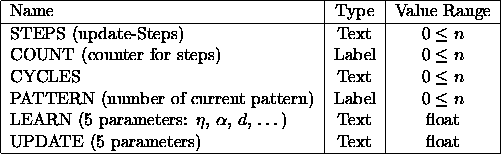
Table: Input fields of the remote panel
There are the following text fields, buttons and menu buttons:
 : After clicking this button, the simulator
kernel executes the number of steps specified in the text field
STEPS. If STEPS is zero, the units are only redrawn. The
update mode selected with the button
: After clicking this button, the simulator
kernel executes the number of steps specified in the text field
STEPS. If STEPS is zero, the units are only redrawn. The
update mode selected with the button  is used (see
chapter
is used (see
chapter
 : Initializes the network with values according
to the function and parameters given in the last line of the panel.
: Initializes the network with values according
to the function and parameters given in the last line of the panel.
 : The counter is reset and the units are
assigned their initial activation.
: The counter is reset and the units are
assigned their initial activation.
 :
By pressing the error button in the remote panel,
SNNS will print out several statistics. The formulas were
contributed by Warren Sarle from the SAS institute. Note that these
criteria are for linear models; they can sometimes be applied
directly to nonlinear models if the sample size is large. A
recommended reference for linear model selection criteria is
[JGHL80].
:
By pressing the error button in the remote panel,
SNNS will print out several statistics. The formulas were
contributed by Warren Sarle from the SAS institute. Note that these
criteria are for linear models; they can sometimes be applied
directly to nonlinear models if the sample size is large. A
recommended reference for linear model selection criteria is
[JGHL80].
Notation:
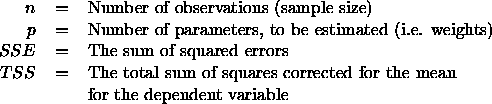
Criteria for adequacy of the estimated model in the sample
Pearson's  , the proportion of variance, is explained or accounted
by the model:
, the proportion of variance, is explained or accounted
by the model:
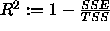 Criteria for adequacy of the true model in the population
Criteria for adequacy of the true model in the population
The mean square error [JGHL80] is defined as: 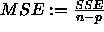 , the root mean square error as:
, the root mean square error as: 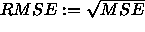 .
.
The  , the
, the  [JGHL80] adjusted for degrees of
freedom, is defined as:
[JGHL80] adjusted for degrees of
freedom, is defined as:
 Criteria for adequacy of the estimated model in the population
Criteria for adequacy of the estimated model in the population
Anemiya's prediction criterion [JGHL80] is similar to the
 :
:
 The estimated mean square error of prediction (
The estimated mean square error of prediction ( ) assuming that
the values of the regressors are fixed and that the model is correct
is:
) assuming that
the values of the regressors are fixed and that the model is correct
is:
 The conservative mean square error in prediction [Weh94]
is:
The conservative mean square error in prediction [Weh94]
is:
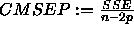 The generalized cross validation (GCV) is given by Wahba
[GHW79] as:
The generalized cross validation (GCV) is given by Wahba
[GHW79] as:
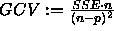 The estimated mean square error of prediction assuming that both
independent and dependent variables are multivariate normal is
defined as:
The estimated mean square error of prediction assuming that both
independent and dependent variables are multivariate normal is
defined as:
 Shibata's criterion
Shibata's criterion  can be found in
[Shi68].
can be found in
[Shi68].
Finally, there is Akaikes information criterion [JGHL80]:

and the Schwarz's Bayesian criterion
[JGHL80]:
 .Obviously, most of these selection criteria do only make sense, if
n>>p.
.Obviously, most of these selection criteria do only make sense, if
n>>p.
 : Information about the net is written to the
text window.
: Information about the net is written to the
text window.
 : The net is trained with a single pattern for
the number of training cycles defined in the field CYCLES. The
text window reports the error of the network every CYCLES
: The net is trained with a single pattern for
the number of training cycles defined in the field CYCLES. The
text window reports the error of the network every CYCLES cycles, i.e. independent of the number of training cycles only
10 numbers are generated. (This prevents flooding the user with
network performance data and slowing down the training by file
I/O).
cycles, i.e. independent of the number of training cycles only
10 numbers are generated. (This prevents flooding the user with
network performance data and slowing down the training by file
I/O).
The error reported in the text window is the sum of the quadratic differences between the teaching input and the real output over all output units. The average error per output unit is given behind ave.
 : The net is trained with all patterns for the
number of training cycles specified in the field CYCLES. This is
the usual way to train networks from the graphical user interface.
Note, that if cycles has a value of, say, 100, the button ALL
causes SNNS to train all patterns once (one cycle = one epoch) and
repeat this 100 times (NOT training each pattern 100 times in a
row and then applying the next pattern).
: The net is trained with all patterns for the
number of training cycles specified in the field CYCLES. This is
the usual way to train networks from the graphical user interface.
Note, that if cycles has a value of, say, 100, the button ALL
causes SNNS to train all patterns once (one cycle = one epoch) and
repeat this 100 times (NOT training each pattern 100 times in a
row and then applying the next pattern).
The error reported in the text window is the sum of the quadratic difference between the teaching input and the real output over all output units summed over the number of patterns presented. The average error per output unit is given behind ave.
 : Stops the teaching cycle. After completion of
the current step or teaching cycle, the simulation is halted
immediately.
: Stops the teaching cycle. After completion of
the current step or teaching cycle, the simulation is halted
immediately.
 : With this button, the user can test the
behavior of the net with all patterns loaded. The activation values
of input and output units are copied into the net. (For output units
see also button
: With this button, the user can test the
behavior of the net with all patterns loaded. The activation values
of input and output units are copied into the net. (For output units
see also button  ). Then the number of update steps
specified in STEPS are executed.
). Then the number of update steps
specified in STEPS are executed.
 : It is important for optimal learning that
the various patterns are presented in different order in the
different cycles. A random sequence of patterns is created
automatically, if SHUFFLE is switched on.
: It is important for optimal learning that
the various patterns are presented in different order in the
different cycles. A random sequence of patterns is created
automatically, if SHUFFLE is switched on.
 : Offers the following menu:
: Offers the following menu:

If jog weights is selected, a popup window appears to specify the value range ( low limit .. high limit) of the random noise to be added to all links in the network.
 : With this button, the user specifies the changes
to the activation values of the output units when a pattern is
applied with
: With this button, the user specifies the changes
to the activation values of the output units when a pattern is
applied with  . The following table gives the three
possible alternatives:
. The following table gives the three
possible alternatives:
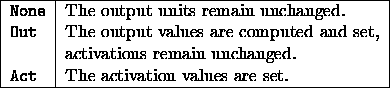
The label of this button always displays the item selected from the menu.
 : The pattern whose number is displayed in the
text field PATTERN is deleted from the pattern file.
: The pattern whose number is displayed in the
text field PATTERN is deleted from the pattern file.
 : The pattern whose number is displayed in the
text field PATTERN is modified in place.
: The pattern whose number is displayed in the
text field PATTERN is modified in place.
The current activation of the input units and the current output values of output units of the network loaded make up the input and output pattern. These values might have been set with the network editor and the Info panel before.
 : A new pattern is defined that is added behind
existing patterns. Input and output values are defined as above.
This button is disabled whenever the current pattern set has
variable dimensions.
: A new pattern is defined that is added behind
existing patterns. Input and output values are defined as above.
This button is disabled whenever the current pattern set has
variable dimensions.
 : The simulator advances to the pattern whose
number is displayed in the text field PATTERN.
: The simulator advances to the pattern whose
number is displayed in the text field PATTERN.
 no update steps are performed here.
no update steps are performed here.
 : Opens the panel for sub-pattern handling. The
button is inactive when the current pattern set has no variable
dimensions. The sub-pattern panel is described in section
: Opens the panel for sub-pattern handling. The
button is inactive when the current pattern set has no variable
dimensions. The sub-pattern panel is described in section
 : Opens the menu of loaded pattern sets. The
pattern set of the selected entry is removed from main memory. The
corresponding pattern file remains untouched. When the current
pattern set is deleted, the last in the list becomes current. When
the last remaining pattern set is deleted, the current pattern set
becomes undefined and the menu shows the entry No Files.
: Opens the menu of loaded pattern sets. The
pattern set of the selected entry is removed from main memory. The
corresponding pattern file remains untouched. When the current
pattern set is deleted, the last in the list becomes current. When
the last remaining pattern set is deleted, the current pattern set
becomes undefined and the menu shows the entry No Files.
 : Also opens the menu of loaded pattern sets. The
pattern set of the selected entry becomes the current set. All
training, testing, and propagation actions refer always to the
current pattern set. The name of the corresponding pattern file is
displayed next to the button in the Current Pattern Set field.
: Also opens the menu of loaded pattern sets. The
pattern set of the selected entry becomes the current set. All
training, testing, and propagation actions refer always to the
current pattern set. The name of the corresponding pattern file is
displayed next to the button in the Current Pattern Set field.
 : Opens the menu of loaded pattern sets. The
pattern set of the selected entry becomes the current validation
set. The name of the corresponding pattern file is displayed next
to the button in the Validation Pattern Set field.
: Opens the menu of loaded pattern sets. The
pattern set of the selected entry becomes the current validation
set. The name of the corresponding pattern file is displayed next
to the button in the Validation Pattern Set field.
 : in the LEARN row invokes a menu to select
a learning function (learning procedure). The following learning
functions are currently implemented:
: in the LEARN row invokes a menu to select
a learning function (learning procedure). The following learning
functions are currently implemented:
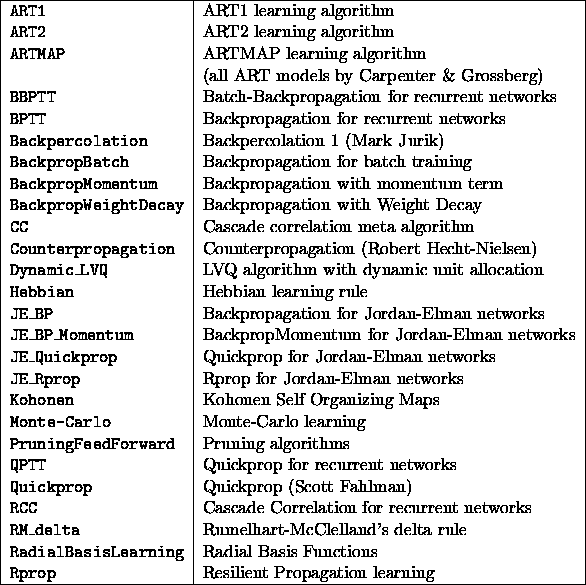

 : in the UPDATE row invokes a menu to select
an update function. A list of the update functions that
are already built in into SNNS and their descriptions is given in
section
: in the UPDATE row invokes a menu to select
an update function. A list of the update functions that
are already built in into SNNS and their descriptions is given in
section
 : in the INIT row invokes a menu to select
an initialization function. See section
: in the INIT row invokes a menu to select
an initialization function. See section