




Next: Graphical Network Editor
Up: Handling Patterns with
Previous: Fixed Size Patterns
Variable patterns are much more difficult to define and handle.
Example applications for variable pattern set include TDNN patterns
for one variable dimension and picture processing for two variable
dimensions. The SNNS pattern definition is very flexible and allows a
great degree of freedom. Unfortunately this also renders the writing of
correct pattern files more difficult and promotes mistakes.
To make the user acquainted with the pattern file format we describe the
format with the help of an example pattern file. The beginning of the
pattern file describing a bitmap picture is given below. For easier
reference, line numbers have been added on the left.
0001 SNNS pattern definition file V3.3
0002 generated at Fri Aug 3 00:00:44 1999
0003
0004 No. of patterns : 10
0005 No. of input units : 1
0006 No. of output units : 1
0007 No. of variable input dimensions : 2
0008 Maximum input dimensions : [ 200 200 ]
0009 No. of variable output dimensions : 2
0010 Maximum output dimensions : [ 200 200 ]
0011
0012 # Input pattern 1: pic1
0013 [ 200 190 ]
0014 1 1 1 0 1 1 1 1 1 1 0 0 0 0 1 1 1 1 1 1 1 1 1 0 1 1 0 0 1 1 0 1
.
.
.
0214 1 1 1 0 1 1 1 1 1 1 0 0 0 0 1 1 1 1 1 1 1 1 1 0 1 1 0 0 1 1 0 1
0215 # Output pattern 1: pic1
0216 [ 200 190 ]
0217 1 1 1 0 1 1 1 1 1 1 0 0 0 0 1 1 1 1 1 1 1 1 1 0 1 1 0 0 1 1 0 1
.
.
.
Some of the comments identifying parameter names make no sense when
the file describes a variable pattern. They are kept, however, for
reasons of compatibility with the regular fixed size pattern
definitions.
The meaning of the various lines is:
- Line 0001
- gives the version number of the grammar this file follows. For
variable size pattern files the version V3.2 is mandatory!
- Line 0002
- is information for the book keeping of the user only. Usually
the time of the generation of the pattern file is given here. The string
'generated at' is mandatory !
- Line 0004
- gives the number of patterns defined in this file. The number
of subpatterns is not specified, since it depends on the size of the network.
Remember: The same pattern may be used by different sized networks
resulting in varying numbers of subpatterns!
- Line 0005
- CAUTION ! This variable does NOT give the number
of input units but the size C of the fixed dimension. For TDNNs this would
be the (invariant) number of features, for a picture it would be the
number of values per pixel (i.e. a bitmap picture would have size 1,
an RGB picture size 3).
- Line 0006
- corresponds to line 0005 for the output pattern
- Line 0007
- this line specifies the number of variable input
dimensions I. With fixed size patterns 0 has to be specified.
- Line 0008
- this line specifies the size of the largest pattern in this
pattern set. It is required for parsing and storage allocation
purposes. The number of entries in the list has to match the number
given in line 0007, if 0 was specified there an empty list (i.e. ``[
]'')has to be given here.
Note: The lines 0007 and 0008 are pairwise mandatory, i.e. if
one is given, the other has to be specified as well. Old pattern files
do have neither one and can therefore still be read correctly.
- Line 0009
- corresponds to line 0007 for the output pattern. It specifies
the number of variable output dimensions O.
- Line 0010
- corresponds to line 0008 for the output pattern.
Note: The lines 0009 and 0010 are again pairwise mandatory, i.e. if
one is given, the other has to be specified as well. Old pattern files
do have neither one and can therefore still be read correctly.
- Line 0012
- an arbitrary comment. All Text following the sign
`#' in the same line is ignored.
- Line 0013
- this line has to be specified whenever I in line 0007 is
 . It specifies the size of the following input pattern and is given
as a list of integers separated by blanks and enclosed in [ ]. The
values have to be given by descending dimensions row, i.e. [ dimension_3
dimension_2 dimension_1 ] (here: [200 190]). Note that [200 190] is
less than the maximum, which is specified in line 0008.
. It specifies the size of the following input pattern and is given
as a list of integers separated by blanks and enclosed in [ ]. The
values have to be given by descending dimensions row, i.e. [ dimension_3
dimension_2 dimension_1 ] (here: [200 190]). Note that [200 190] is
less than the maximum, which is specified in line 0008.
- Line 0014
- the first line of
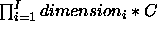 activation values
activation values (i.e. here 1*190 = 190 integer values). The values are expected to be
stored as:
(i.e. here 1*190 = 190 integer values). The values are expected to be
stored as:
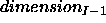 times
times
 times
times
C values.
- Line 0214
- the last line of
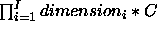 activation values (i.e. here the
activation values (i.e. here the  line)
line)
- Line 0215
- corresponds to line 0012 for the output pattern.
- Line 0216
- corresponds to line 0013 for the output pattern.
- Line 0217
- corresponds to line 0014 for the output pattern.
Once the patterns are loaded into the simulator, their handling can be
controlled by using the remote panel. For the handling of variable size
patterns an additional subpattern panel is provided. The handling of
patterns is described in conjunction with the remote panel description
in section  . All these explanations are intended for
fixed sized patterns, but also hold true for variable size patterns
so they are not repeated here.
. All these explanations are intended for
fixed sized patterns, but also hold true for variable size patterns
so they are not repeated here.
The additional functionality necessary for dealing with variable size
patterns is provided by the subpat panel depicted in figure
 .
.
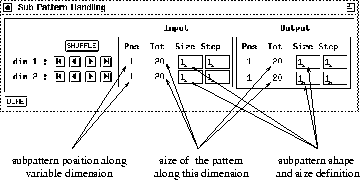
Figure: The handling panel for variable pattern sizes.
4pt plus 2pt minus 4pt
A subpattern is defined as the number of input and output activations
that match the number of input and output units of the network. The
size and shape of the subpattern must be defined in the subpat panel.
Note: A correct subpattern must be defined before any learning,
propagation or recall function can be executed.
Note: For a network with 30 input units input subpatterns of
size 1x30, 2x15, 3x10, 5x6, 6x5, 10x3, 2x15, and 30x1 would all be
valid and would be propagated correctly if C = 1. Is the position of
the various input units important, however, (as in pictures) both size
and shape have to match the network. Shape is not checked
automatically, but has to be taken care of by the user! In the case of
a color picture, where each pixel is represented by three values (RGB)
C would be set to three and the set of possible combinations
would shrink to 1x10, 2x5, 5x2, and 10x1.
Note: When loading a new pattern set, the list of activations is
assigned to the units in order of ascending unit number. The user is
responsible for the correct positioning of the units. When creating
and deleting units their order is easily mixed up. This leads to
unwanted graphical representations and the impression of the patterns
being wrong. To avoid this behavior always make sure to have the lowest
unit number in the upper left corner and the highest in the lower
right. To avoid these problems use BIGNET for network creation.
Once a subpattern is defined, the user can scroll through the pattern
along every dimension using the buttons
xgui_figs/xgui_button_first.ps,
xgui_figs/xgui_button_prev.ps,
xgui_figs/xgui_button_next.ps, and
xgui_figs/xgui_button_last.ps. The step size used for
scrolling when pressing the buttons
xgui_figs/xgui_button_prev.ps and
xgui_figs/xgui_button_next.ps is determined by the input and
output step fields for the various dimensions. The user can still as well
browse through the pattern set using the arrow buttons of the remote
panel.
It is possible to load various pattern sets with a varying number of
variable dimensions. The user is free to use any of them with the same
network alternatively. When switching between these pattern sets the
subpattern panel will automatically adapt to show the correct number
of variable dimensions.
When stepping through the subpatterns, in learning, testing, or simply
displaying, the resulting behavior is always governed by the input
pattern. If the last possible subpattern within the current pattern is
reached, the request for the next subpattern will automatically yield
the first subpattern of the next pattern in both input and output
layer. Therefore it is not possible to handle all subpatterns for
training when there are not the same number of subpatterns in input
and output layer available. By adjusting the step width accordingly,
it should always be possible to achieve correct network behavior.
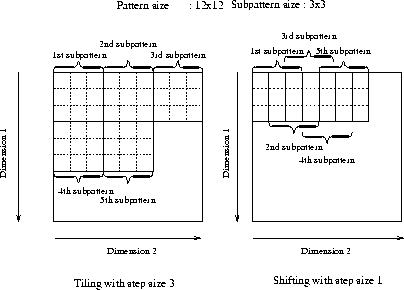
Figure: Tiling versus shifting of subpatterns.
20pt plus 2pt minus 4pt
The last possible subpattern in the above description is dependent
from the settings of the subpattern panel. An example for a
one-dimensional case would be: In a pattern of size 22 is the last
subpattern with size = 3 and step = 5 the position 15. Changing the
step width to 2 would lead to a last position of 18.
In figure  , the left pattern would have only 9
subpatterns, whereas the right one would have 49 !
, the left pattern would have only 9
subpatterns, whereas the right one would have 49 !
The next reachable position with the current step width will always be
a multiple of this step width. That is, if the step width is 4 and
pattern position 8 is reached, a change of step width to 5 and a
subsequent press of xgui_figs/xgui_button_next.ps
would result in position 10 (and not 13 as some might expect).
When selecting a step width, the user also has to remember whether the
pattern should be divided in tiles or overlapping pieces. When
implementing filter e.g., whether picture or others, a tiling stile
will always be more appropriate, since different units are treated not
concordantly.
It is the sole responsibility of the user to define the step width and
the size of the subpattern correctly for both input and output. The
user has to take care for the subpatterns to be correspondent. A wrong
specification can lead to unpredictable learning behavior. The best
way to check the settings is to press the  button, since
exactly those subpatterns are thereby generated that will also be used
for the training. By observing the reported position in the subpattern
panel it can be verified whether meaningful
values have been specified.
button, since
exactly those subpatterns are thereby generated that will also be used
for the training. By observing the reported position in the subpattern
panel it can be verified whether meaningful
values have been specified.





Next: Graphical Network Editor
Up: Handling Patterns with
Previous: Fixed Size Patterns
Niels Mache
Wed May 17 11:23:58 MET DST 1995
 . It specifies the size of the following input pattern and is given
as a list of integers separated by blanks and enclosed in [ ]. The
values have to be given by descending dimensions row, i.e. [ dimension_3
dimension_2 dimension_1 ] (here: [200 190]). Note that [200 190] is
less than the maximum, which is specified in line 0008.
. It specifies the size of the following input pattern and is given
as a list of integers separated by blanks and enclosed in [ ]. The
values have to be given by descending dimensions row, i.e. [ dimension_3
dimension_2 dimension_1 ] (here: [200 190]). Note that [200 190] is
less than the maximum, which is specified in line 0008.
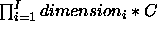 activation values
activation values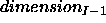 times
times times
times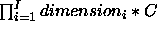 activation values (i.e. here the
activation values (i.e. here the  line)
line)
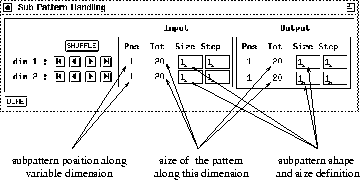
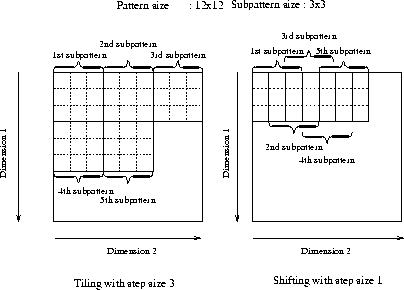
 button, since
exactly those subpatterns are thereby generated that will also be used
for the training. By observing the reported position in the subpattern
panel it can be verified whether meaningful
values have been specified.
button, since
exactly those subpatterns are thereby generated that will also be used
for the training. By observing the reported position in the subpattern
panel it can be verified whether meaningful
values have been specified.